Importing media from other services
Media can be imported directly from a number of other services. All of these services are accessed through the VoiceThread “External source” page:
From the create page
- Click on the “External source” button. (If you have already created a slide in this VoiceThread, click “Add media” and then “External source.")
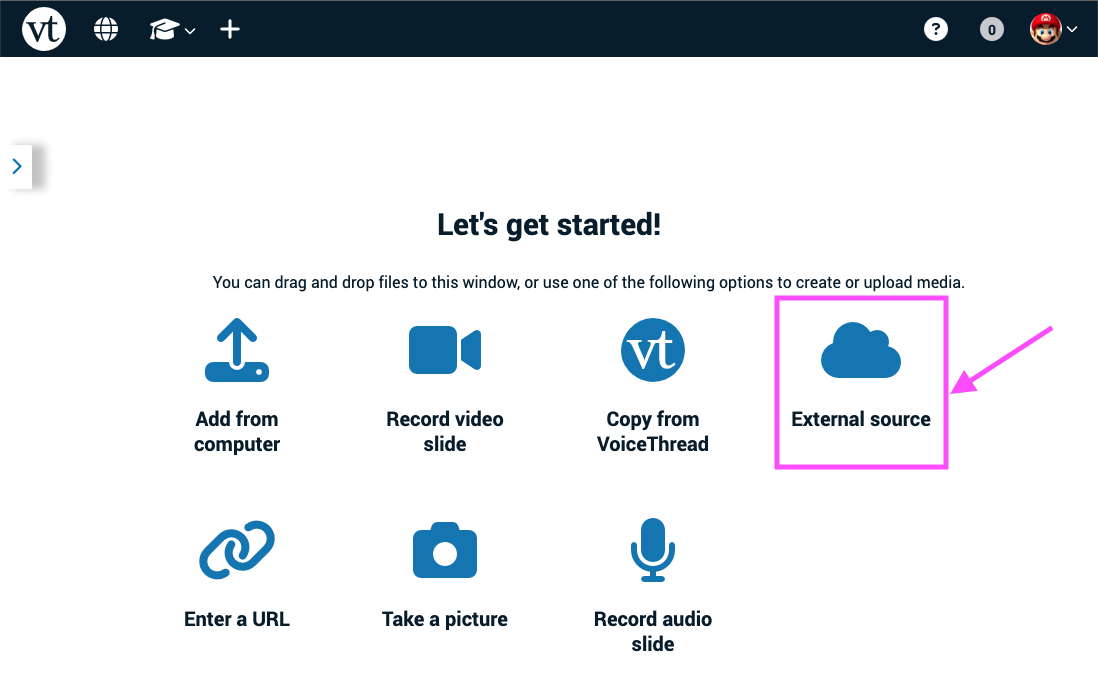
- Select the service from which you would like to import.
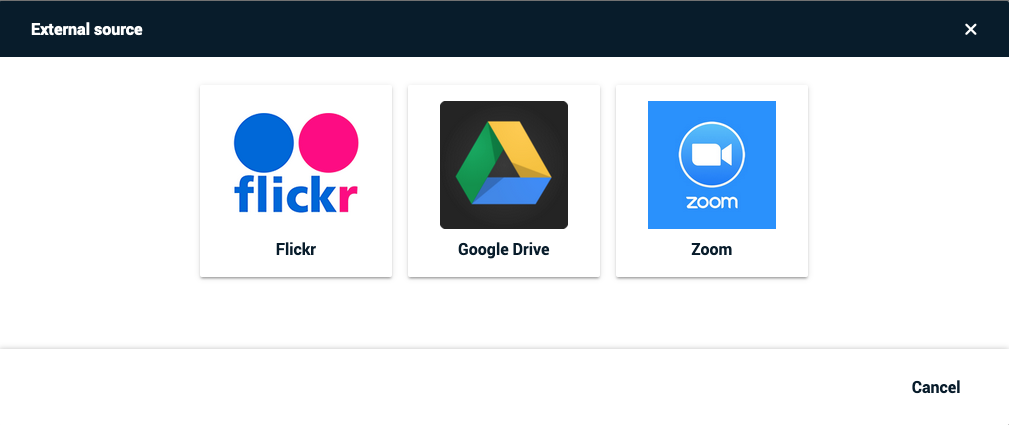
-
Sign in to that service if required.
-
Browse through or search these libraries to find the media you’d like to import.
From an open VoiceThread
- Click on the slide gallery button at the bottom of the page.
- Click on the “Add media” button.
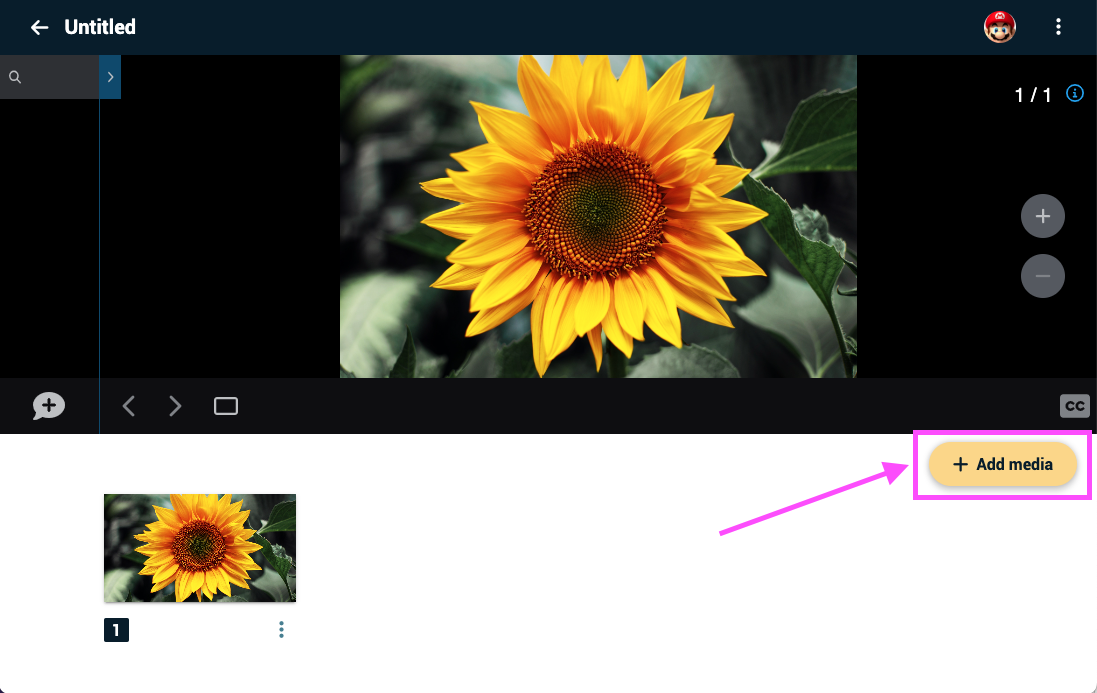
- Click on the “External source” option.
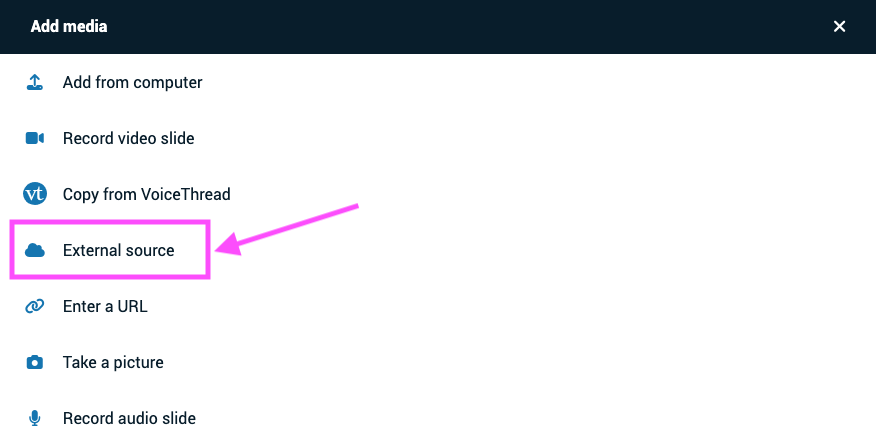
- Select the service from which you would like to import.
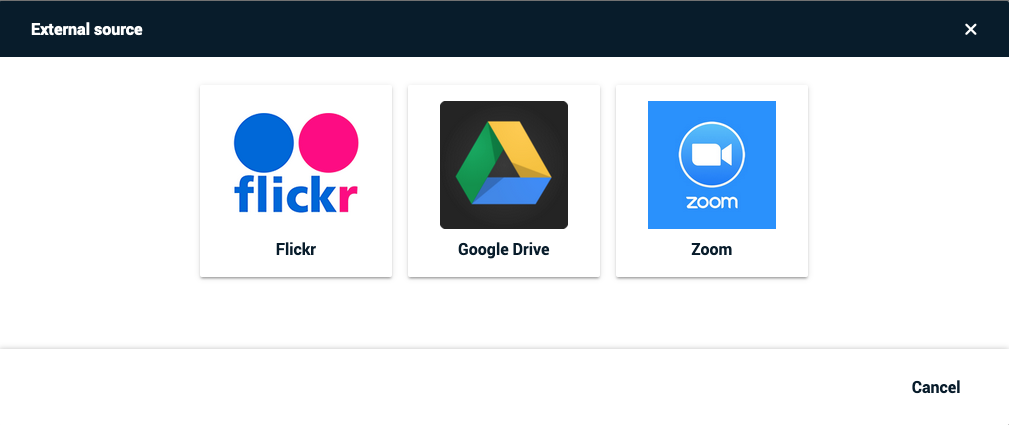
-
Sign in to that service if required.
-
Browse through or search these libraries to find the media you’d like to import.
Supported services:
Flickr
Import any creative commons images from Flickr. Everyone has this option by default, but K-12 administrators can disable it for students.
Google Drive
Sign in to your own Google Drive account and pull any of your stored media into VoiceThread. Everyone has this option, and you will be prompted to sign in to Google the first time you use it.
If you need to connect to a different Google Drive account, please contact us for assistance.
Kaltura
If your institution has a Kaltura license and has opted to integrate that with VoiceThread, you will see Kaltura listed here. You will see only your own Kaltura videos, and you will be connected to your account automatically.
Please contact us if you are an administrator and would like to set this up. Note that you need our Platinum Service to utilize this feature.
Zoom
If your institution has a Zoom license and has opted to integrate that with VoiceThread, you will see Zoom listed here. You will see only your own Zoom meetings, and you will be connected to your account automatically.
Past Meetings: Import cloud recordings of any meetings you have already run.
Future Meetings: Import a placeholder slide listing all of your meeting’s information. Once the meeting is recorded and saved to the Zoom cloud, it will be imported into VoiceThread automatically and will replace that placeholder slide.
Please contact us if you are an administrator and would like to set this up. Note that you need our Platinum Service to utilize this feature.